¶UI Overview
The AdonisFX UI for Maya can be separated into two main elements presented in this page: the AdonisFX Shelf and the AdonisFX Menu.
¶AdonisFX Shelf
The AdonisFX Shelf can be found in the Maya shelf tab under the label AdonisFX. It allows for quick access to the main AdonisFX functionalities.

| Icon | Description | Menu Shortcut |
|---|---|---|
 |
Creates an AdnLocator at the origin. This object is a standard Maya locator with a custom shape for better visualization in the viewport. | |
 |
Creates an AdnLocatorPosition from the selected transform node. The locator shape represents the position change of the element provided. Double click will launch a simple UI to provide a custom name for the node. | AdonisFX Menu > Create Locators > Position |
 |
Creates an AdnLocatorDistance from the two selected transform nodes. The locator shape represents the distance between the two elements provided. Double click will launch a simple UI to provide a custom name for the node. | AdonisFX Menu > Create Locators > Distance |
 |
Creates an AdnLocatorRotation from the three selected transform nodes. The locator shape represents the angle between the two segments represted by the three nodes. Double click will launch a simple UI to provide a custom name for the node. | AdonisFX Menu > Create Locators > Rotation |
 |
Creates an AdnSensorPosition from the transform object and the AdnLocatorPosition selected. If only the transform nodes is provided, then both the locator and the sensor are created. Double click will launch a simple UI to provide a custom name for the node. | AdonisFX Menu > Create Sensors > Position |
 |
Creates an AdnSensorDistance from the two transform nodes and the AdnLocatorDistance selected. If only the transform nodes are provided, then both the locator and the sensor are created. Double click will launch a simple UI to provide a custom name for the node. | AdonisFX Menu > Create Sensors > Distance |
 |
Creates an AdnSensorRotation from the three transform nodes and the AdnLocatorRotation selected. If only the transform nodes are provided, then both the locator and the sensor are created. Double click will launch a simple UI to provide a custom name for the node. | AdonisFX Menu > Create Sensors > Rotation |
 |
Applies an AdnSimshape deformer to the selected mesh. Double click will launch a simple UI to assign a custom name and configure generic solver parameters. | AdonisFX Menu > Create Simshape |
 |
Adds a collider to AdnSimshape selecting the collider and the mesh with AdnSimshape applied. | AdonisFX Menu > Edit Simshape > Add Collider |
 |
Removes a collider from AdnSimshape selecting the collider and the mesh with AdnSimshape applied. | AdonisFX Menu > Edit Simshape > Remove Collider |
 |
Launches the Learn Muscle Patches UI used to generate the AdonisFX Muscle Patches file (.amp) file. | AdonisFX Menu > Edit Simshape > Learn Muscle Patches UI |
 |
Toggles the AdnSimshape activations debug mode. Current frame has to match the preroll or start frame in the AdnSimshape deformer for this toggle to work. | AdonisFX Menu > Edit Simshape > Activations Debugger |
 |
Creates AdnSkin deformer to the selected mesh. First, select the reference mesh and then the skin mesh to apply the deformer. Double click will launch a simple UI to assign a custom name and configure generic solver parameters. | AdonisFX Menu > Create Skin |
 |
Creates AdnRibbonMuscle deformer to the selected mesh. The deformer will be applied to the last element in the selection. Other elements in the list (optional) will be considered as attachment objects. Double click will launch a simple UI to assign a custom name and configure generic solver parameters. | AdonisFX Menu > Create Ribbon Muscle |
 |
Creates AdnMuscle deformer to the selected mesh. The deformer will be applied to the last element in the selection. Other elements in the list (optional) will be considered as attachment objects. Double click will launch a simple UI to assign a custom name and configure generic solver parameters. | AdonisFX Menu > Create Muscle |
 |
Assigns attachment objects to the selected deformer (utility compatible with AdnRibbonMuscle and AdnMuscle deformers). The mesh with the deformer applied must be the last element in the selection. | AdonisFX Menu > Edit Muscle > Add Attachments |
 |
Removes attachment objects assigned to the selected deformer (utility compatible with AdnRibbonMuscle and AdnMuscle deformers). The mesh with the deformer applied must be the last element in the selection. | AdonisFX Menu > Edit Muscle > Remove Attachments |
 |
Launches the Importer to load and create nodes from an AdonisFX Asset Definition file (.JSON). | AdonisFX Menu > Tools Importer |
 |
Launches the Exporter to save AdonisFX nodes information into an AdonisFX Asset Definition file (.JSON). | AdonisFX Menu > Tools Exporter |
 |
Opens the AdonisFX Paint Tool to modify the paintable maps in AdnSkin, AdnMuscle and AdnRibbonMuscle deformers. | AdonisFX Menu > Tools Paint Tool |
 |
Enables Maya Interactive Playback. In this playback mode, dynamic interaction with objects and parameters while simulating is allowed. | AdonisFX Menu > Tools Interactive Playback |
¶AdonisFX Maya Menu
The AdonisFX Menu provides access to the options in the shelf and other more advanced utilities that are organised in 3 groups: Create, Edit and Tools.
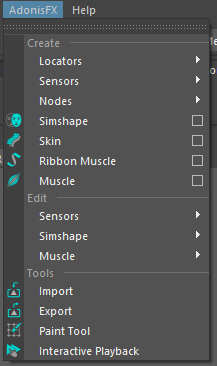
¶Create Section
Locators and Sensors
There is an item to create each locator and sensor type (Figures 3 and 4). Also, there are option boxes to launch a simple UI to provide a custom name for the node to create (Figure 5).
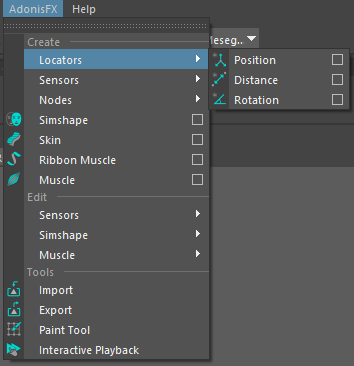
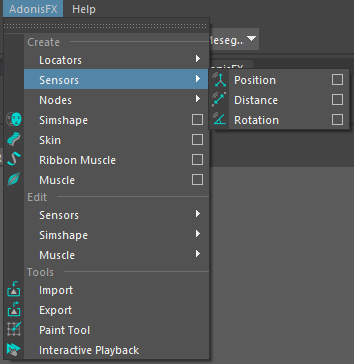
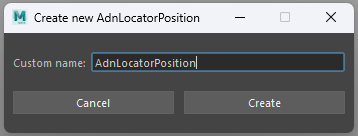
Nodes
In Nodes section, there is a menu item to create an AdnEdgeEvaluator node.
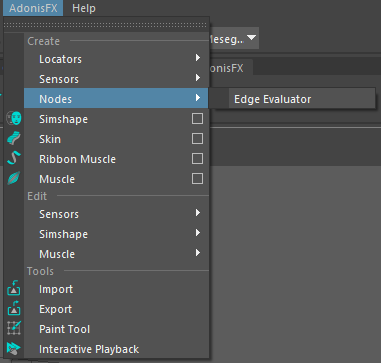
Deformers
Option boxes can be used to launch a UI to assign the name to the deformer and configure generic solver parameters.
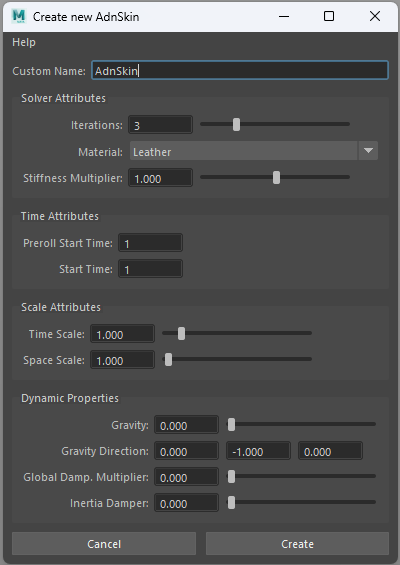
¶Edit Section
Sensors
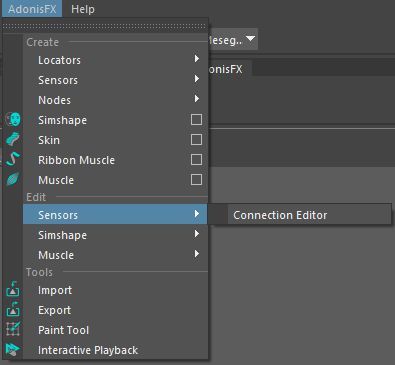
- Connection Editor. Launches the Sensors Connection Editor UI. This tool will assist with the connectivity of the locators and sensors output plugs with the AdonisFX deformer nodes.
Simshape
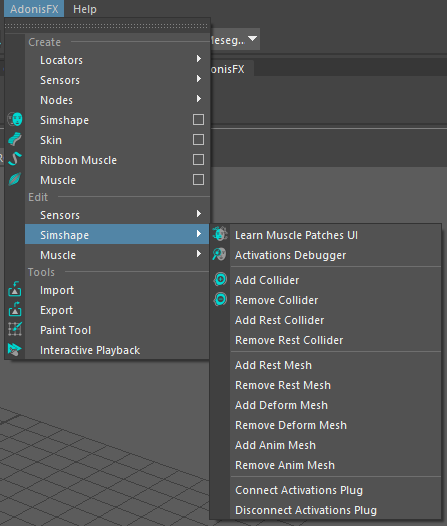
- Learn Muscle Patches UI. Launches the Learn Muscle Patches UI required to generate the AdonisFX Muscle Patches (.amp) file.
- Activations Debugger. Toggles the AdnSimshape activations debug mode. The current frame must match the specified initialization frame at the AdnSimshape deformer to toggle.
- Add Collider. Assigns the collider to the selected deformer. The selection must consist of: first the mesh to assign as a Collider and lastly the mesh with the deformer applied.
- Remove Collider. Removes the collider from the selected deformer. The selection must consist of: first the Collider mesh to remove and lastly the mesh with the deformer applied.
- Add Rest Collider. Assigns the collider at rest to the selected deformer. The selection must consist of: first the mesh to assign as a Rest Collider and lastly the mesh with the deformer applied.
- Remove Rest Collider. Removes the collider at rest from the selected deformer. The selection must consist of: first the Rest Collider mesh to remove and lastly the mesh with the deformer applied.
- Add Rest Mesh. Assigns the rest mesh to the selected deformer. The selection must consist of: first the Rest Mesh that to assign and lastly the mesh with the deformer applied.
- Remove Rest Mesh. Removes the rest Mesh from the selected deformer. The selection must consist of: first the Rest Mesh that to remove and lastly the mesh with the deformer applied.
- Add Deform Mesh. Assigns the deform mesh to the selected deformer. The selection must consist of: first the Deform Mesh that to assign and lastly the mesh with the deformer applied.
- Remove Deform Mesh. Removes the deform mesh from the selected deformer. The selection must consist of: first the Deform Mesh that to remove and lastly the mesh with the deformer applied.
- Add Anim Mesh. Assigns the animated mesh to the selected deformer. The selection must consist of: first the Anim Mesh to assign and lastly the mesh with the deformer applied.
- Remove Anim Mesh. Removes the animated mesh from the selected deformer. The selection must consist of: first the Anim Mesh to remove and lastly the mesh with the deformer applied.
- Connect Activations Plug. Connects the output compression map from an AdnEdgeEvaluator node to the activations plug of the AdnSimshape selected deformer. The selection must consist of: first the Edge Evaluator node and lastly the AdnSimshape deformer node.
- Disconnect Activations Plug. Disconnects the output compression map from an AdnEdgeEvaluators node from the activations plug of the AdnSimshape selected deformer. The selection must consist of: first the Edge Evaluator node and lastly the AdmSimshape deformer node.
Muscle
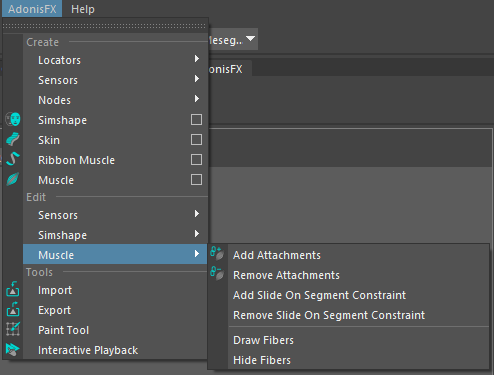
- Add Attachments. Adds attachment objects to the selected muscle. The mesh with the deformer applied must be the last element in the selection.
- Remove Attachments. Removes attachment objects from the selected muscle. The mesh with the deformer applied must be the last element in the selection. If only the muscle geometry is selected, then all attachments are removed.
- Add Slide On Segment Constraint. Adds segments based on the two (or more) transform objects and the mesh with the deformer node applied selected.
- Remove Slide On Segment Constraint. Removes anchors from segments based on the transform objects and the mesh with the deformer node applied selected.
- Draw Fibers. Enables Muscle Fibers Debugging from all the AdnRibbonMuscle and AdnMuscle in the scene.
- Hide Fibers. Disables Muscle Fibers Debugging from all the AdnRibbonMuscle and AdnMuscle in the scene.
¶Tools section
- Import. Launches the AdonisFX Asset Definition Importer to load and create AdonisFX nodes from file (.JSON).
- Export. Launches the AdonisFX Asset Definition Exporter to save AdonisFX nodes information into a file (.JSON).
- Paint Tool. Opens the Paint Tool UI to modify the paintable maps in AdnSkin, AdnMuscle and AdnRibbonMuscle deformers.
- Interactive Playback. Enables Maya Interactive Playback. In this playback mode, dynamic interaction with objects and parameters while simulating is allowed.






