¶Installation
¶Maya
AdonisFX is distributed for Maya as a standard module. To install the module, please do the following:
- Download the AdonisFX zipped package from the Inbibo's website.
- Extract the contents into the destination folder that you prefer.
- Append the path to the destination folder to the
MAYA_MODULE_PATHenvironment variable. Check the next sections for more information. - Launch Maya and load AdonisFX from Windows > Settings/Preferences > Plug-in Manager.
When Maya starts up, it evaluates all paths pointed by the MAYA_MODULE_PATH environment variable to search and load modules like AdonisFX. In order to allow Maya to find AdonisFX, that environment variable has to include the path where the AdonisFX.mod file is located. There are two different methods of configuring this variable:
-
Method 1: setting the value in the
Maya.envconfig file. - Method 2: setting the value in the system to be permanent.
In the following sections we explain these two methods for Windows and Linux.
AdonisFX is distributed for Maya 2022, 2023 and 2024. If you have multiple Maya versions installed, make sure to download the right AdonisFX build and configure the environment to point to the right AdonisFX version. Remind that multiple versions of AdonisFX can be installed, but only one can be loaded at a time.
¶Windows
Method 1: Configure Maya.env
- The default location of
Maya.envfile isdrive:/Users/username/Documents/maya/%MAYA_VERSION%.
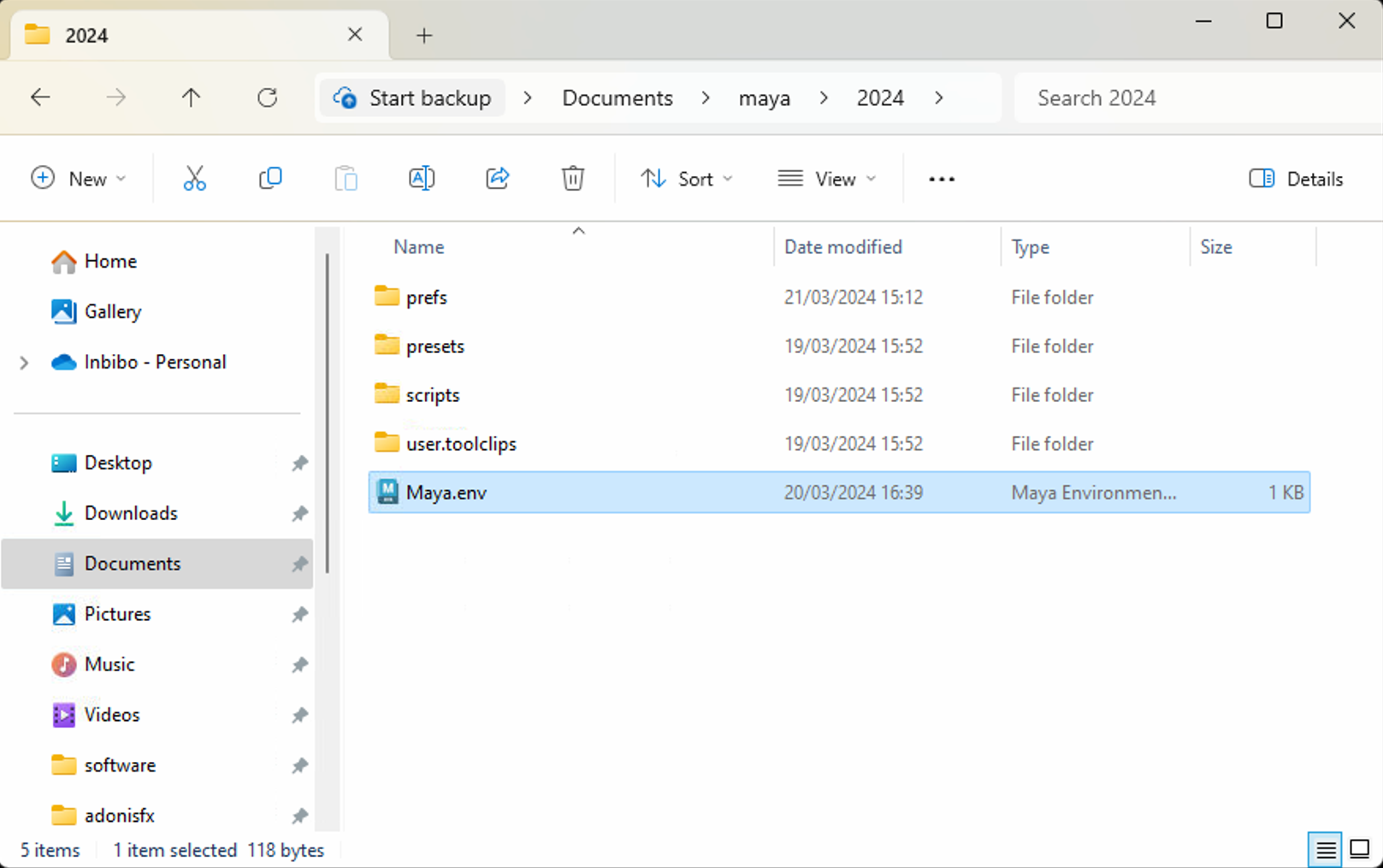
-
Add
MAYA_MODULE_PATH = drive:/path/to/AdonisFX/folderto the file. -
AdonisFX will be loaded the next time you launch Maya.
If you need to configure multiple paths, concatenate them separated by ";" character.
Method 2: Configure System Environment
- Open the System Properties window which can be found by searching for environment variables in the Windows search bar.
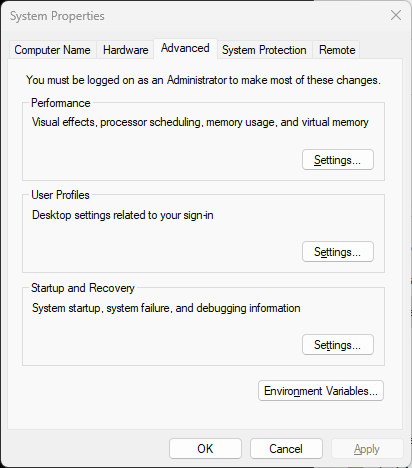
- Click on Environment Variables and a new window will be displayed showing all the environment variables configured at the system level and for the current user.
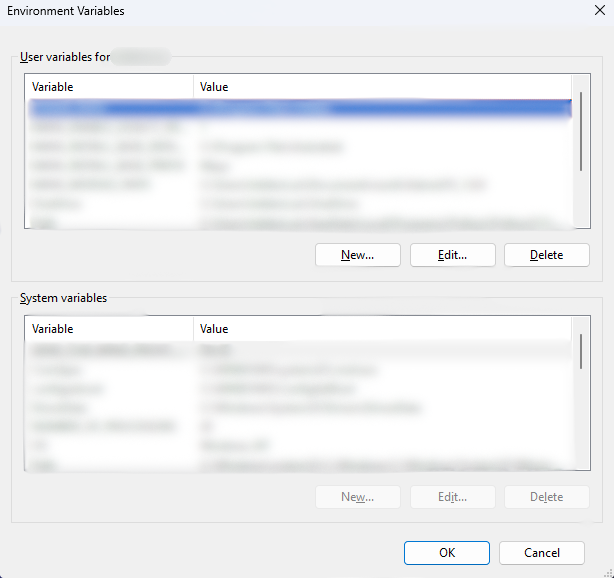
- Click on New... button for the level that you prefer (system or user) and configure
MAYA_MODULE_PATHwith the path containing theAdonisFX.modfile.
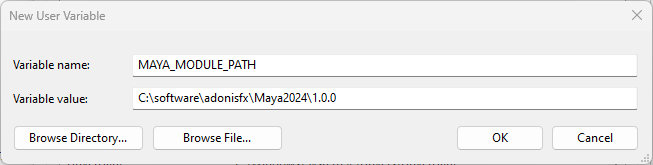
- AdonisFX will be loaded the next time you launch Maya.
If you need to configure multiple paths, concatenate them separated by ";" character.
¶Linux
Method 1: Configure Maya.env
- The default location of
Maya.envfile is~/maya/$MAYA_VERSION.
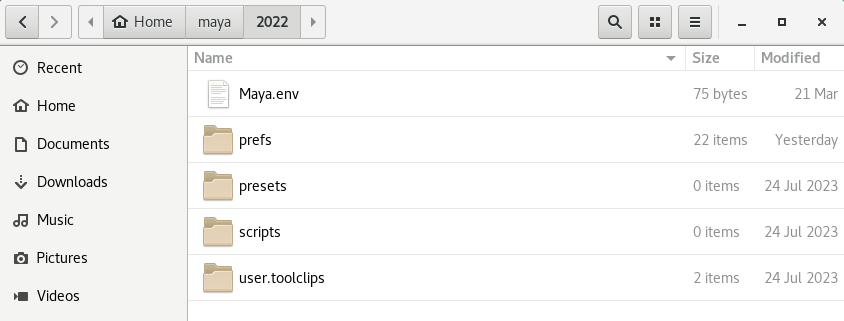
-
Add
MAYA_MODULE_PATH = /path/to/AdonisFX/folderto the file. -
AdonisFX will be loaded the next time you launch Maya.
If you need to configure multiple paths, concatenate them separated by ":" character.
Method 2: Configure System Environment
-
From the terminal, open your preferred text editor to modify the file
~/.bashrc. -
Add the command to export the environment variable as shown in the image below.
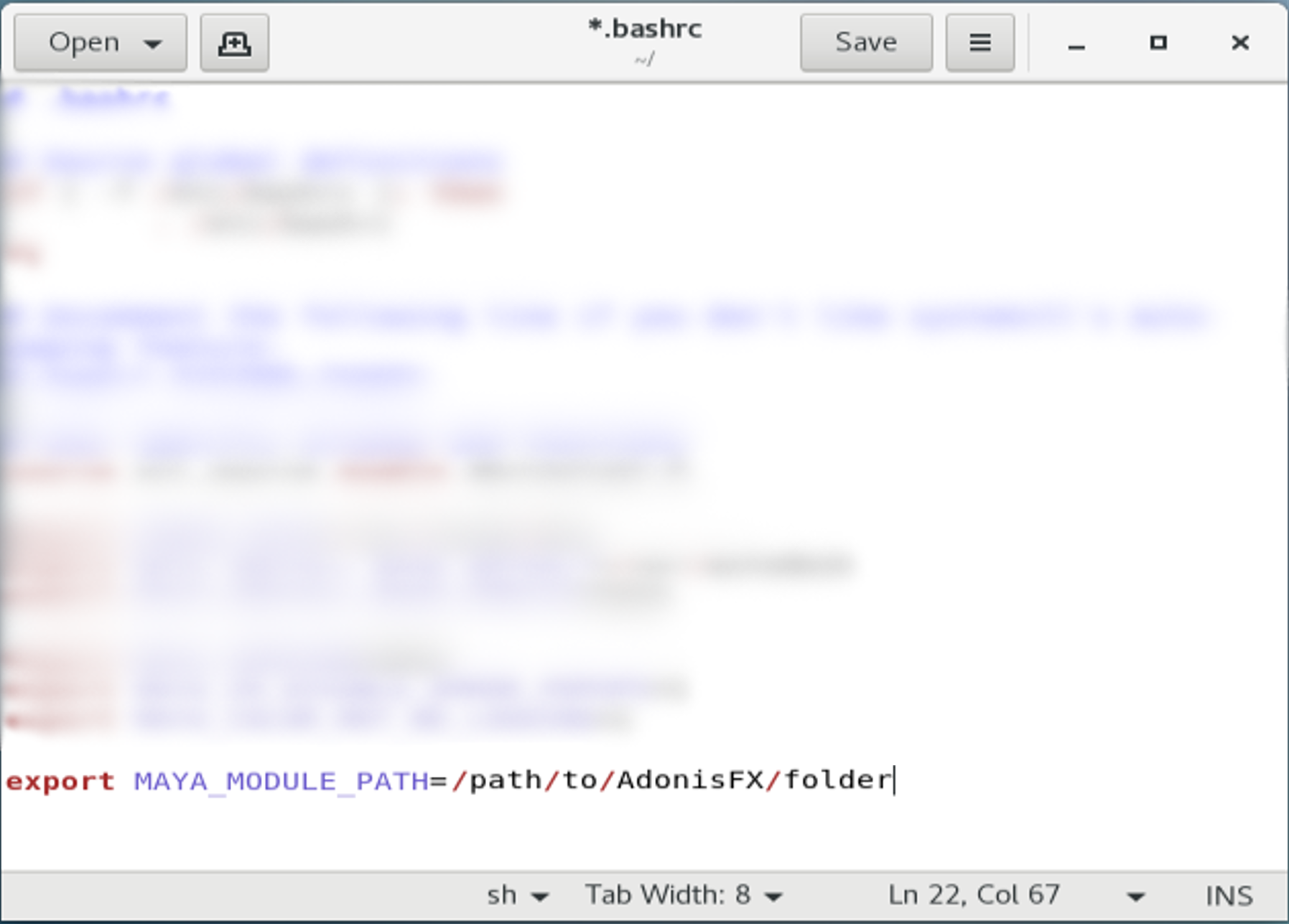
- AdonisFX will be loaded the next time you launch Maya.
If you need to configure multiple paths, concatenate them separated by ":" character.






