¶Licensing
AdonisFX requires a successful license activation for commercial use. For non-commercial and testing purposes a trial period of 30 days can be requested. In this page the different licensing components of AdonisFX will be explained in combination with the requirements and steps for activating the product.
AdonisFX supports two Licensing Modes:
- Node-Locked Licensing: License mode that locks AdonisFX to one particular computer with a particular hardware footprint. After the activation on a computer, using the license key on a different computer would disable the ability to activate the software.
- Floating Licensing: License mode that allows different users to request licenses from a common license pool (served by a server) avoiding so the use restriction of the software to a single machine.
AdonisFX also distinguishes between two Licensing Types:
- Interactive: License type that allows the user to use AdonisFX from the graphical interface of the software where AdonisFX was loaded. This licensing type is intended for users that want to build scenes, manipulate and interact with AdonisFX using visual and interactive feedback.
- Batch: License type that allows the user to use AdonisFX from a batch script or terminal without the ability to use the graphical interface for manipulating the software. This licensing type is intended for users that want to run AdonisFX from a terminal to for example render a scene on the farm after setting the scene up using an Interactive License.
To be able to activate AdonisFX it is required to purchase a PRODUCT KEY. Product keys can be purchased through Inbibo's official website. AdonisFX product keys have the following characteristics:
- A
PRODUCT KEYis associated to one single license type: Interactive or Batch. If the user wants to use AdonisFX both in Interactive and Batch mode, two separate product keys have to be purchased. - A product key consists of 28 alphanumeric characters separated by "-" which is provided to the user when purchasing AdonisFX through the website:
XXXX-XXXX-XXXX-XXXX-XXXX-XXXX-XXXX.
¶Node-Locked Licensing
Node-Locked Licensing in AdonisFX requires the activation of a PRODUCT KEY on one single machine. As commented before, this activation process requires the user to activate the product for batch and interactive modes separately.
Node-Locked Licensing is the default license mode in AdonisFX. To explicitly switch to Node-Locked licensing in AdonisFX set the environment variable
ADN_LICENSE_MODEto0.
¶Interactive
Whenever activating AdonisFX for the first time for a specific DCC in interactive mode, a series of dialogs requesting information are prompted. These dialogs allow to enter a valid PRODUCT KEY or to launch AdonisFX in trial mode for non-commercial purposes.
To activate AdonisFX in Node-Locked Interactive mode:
- Launch Maya.
- Load the plug-in.
- Go to AdonisFX Menu > Activate License. A dialog will show up with two options: Activate to enter a valid
PRODUCT KEYin order to enable the full license; Continue With Trial to continue with the 30 day trial period.
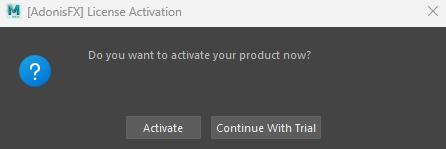
- Click on Activate. A dialog will show up to introduce a product key.
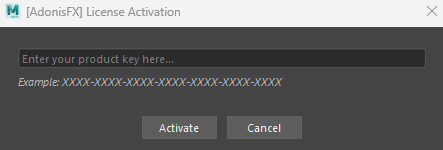
- Enter the product key associated to your Interactive Node-Locked License. A confirmation dialog will appear (Figure 3). If the product key is invalid or connecting with the licensing servers failed, a dialog will appear suggesting to retry the activation (Figure 4).
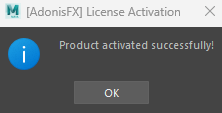
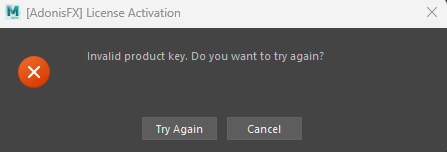
- AdonisFX is activated. Restart Maya or reload the plugin to start using all features from AdonisFX.
- This activation mode requires access to the internet for activating licenses.
- For deactivating licenses to switch to a different machine, please contact support.
¶Batch
Whenever activating AdonisFX for the first time for a specific DCC in batch mode, a product key has to be registered previously. Activating batch mode requires the use of an executable that eases the activation process of the product.
To activate AdonisFX in Node-Locked Batch mode:
- Go to
AdonisFX/binin the AdonisFX installation folder. - Run
ActivateBatch. - Enter the
PRODUCT KEY. - AdonisFX is activated and ready to be used.
¶Trial
AdonisFX allows the user to use the product for 30 days in Node-Locked Interactive mode. This means that the trial can be used using the graphical interface for one single machine at a time. The trial period requires activation which can be handled in an online or offline way.
Trial licenses are intended for testing and non-commercial purposes. To use AdonisFX for commercial purposes a PRODUCT KEY must be purchased through Inbibo's official website and activated. See the AdonisFX End User License Agreement for details.
Online Trial Activation
It will allow the user to use AdonisFX for 30 days without providing a PRODUCT KEY. Once that trial period is over, the user will be asked to introduce a valid product key. If not provided, then AdonisFX will not load and could not be used.
In this case, the activation does not require any input from the user. The trial period is registered automatically the first time that AdonisFX is loaded from a workstation with internet access.
This activation mode requires access to the internet.
Offline Trial Activation
It will allow the user to use AdonisFX for 30 days without providing a PRODUCT KEY. Once that trial period is over, the user will be asked to introduce a valid product key. If not provided, then AdonisFX will not load and could not be used.
To activate AdonisFX in Offline Node-Locked Interactive Trial mode:
- Go to
AdonisFX/binin the AdonisFX installation folder. - Run
TrialOfflineRequestwith admin privileges. An XML fileTrialOfflineRequest.xmlwill be generated in the same folder. - Send the request file to adnsupport@inbibo.co.uk providing enough information to backtrack the source of the activation request.
- In a maximum of 24h a
TrialOfflineResponse.xmlwill be returned to the source e-mail address. - Download and save the response in the same folder
AdonisFX/bin. - Execute
TrialOfflineResponse(also inAdonisFX/bin) with admin privileges. - The response will be registered and AdonisFX will be ready to be used.
This activation mode does not require access to the internet.
¶Floating Licensing
This section will explain how to configure, run and set-up the licensing server for leasing floating licenses when the goal is to not restrict the use of AdonisFX to one single machine. AdonisFX floating licensing system requires the use of a license server in charge of providing, dropping and handling licenses from an active lease "pool". When the amount of requested licenses surpasses the amount of licenses purchased for that floating license server no further activations of AdonisFX can be made until a lease is dropped and returned to the lease "pool" (i.e. the plug-in is unloaded or the DCC process ends).
To be able to request leases from the license server it is necessary to activate the product with a PRODUCT KEY on the server side. Once activated it is required to have direct connection between the requestor instance and the licensing server to be able to balance the leases accordingly.
The following sections explain the steps to install and run the server, as well as how to configure the environment to allow processes request leases.
¶Install Server
The licensing server is provided and shipped within the installation of AdonisFX for x64 architectures and can be run on Windows or Linux. For more architectures, please visit this page.
The first step to be able to serve leases from the lease pool is to activate, configure and run the licensing server on a dedicated machine:
- Locate the server in
AdonisFX/licensing/turbo_float_server. - Copy the folder to a preferred location.
- Copy and paste the
TurboActivate.datfile (interactive or batch, depending on the server to install) in the same location:-
AdonisFX/licensing/interactive/TurboActivate.datfor interactive mode licenses. -
AdonisFX/licensing/batch/TurboActivate.datfor batch mode licenses.
-
- The content after copying the files should follow the structure in Figure 11.
- Before running the license server and activating the license, several elements of the
TurboFloatServer-config.xmlcan be tweaked. Like for example:
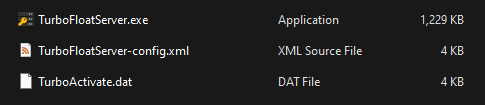
¶Activate Server
Activating floating licenses only requires the activation of the licensing server which will be the one in charge of handling and balancing the leases. To activate the server:
- Open a terminal in the folder where the server is located with admin privileges.
- Run the following command for activation:
TurboFloatServer.exe -a="PRODUCT-KEY"
./turbofloatserver -a="PRODUCT-KEY"
- The server is now ready and can be run with the commands explained in this section.
The activation command assumes that the server executable, the .xml file and the .dat file are located in the same folder. To provide a custom path to the configuration files, run the following command instead:
TurboFloatServer.exe -a="PRODUCT-KEY" -pdets="YourTurboActivate.dat" -config="Config.xml"
./turbofloatserver -a="PRODUCT-KEY" -pdets="YourTurboActivate.dat" -config="Config.xml"
Remind that floating licenses require internet access only for the machine running the server, while the workstations intended to query leases to the server can remain disconnected and protected.
To deactivate an activated license on the server, execute:
TurboFloatServer.exe -deact
./turbofloatserver -deact
¶Run Server
To run the floating server on Windows execute one of the commands below. The second one is to specify custom destinations of the .xml and .dat files if they are not in the same folder. To configure the server properly from the configuration file it is required to do the modifications prior to launching the server. Note that if the configuration files need to be located in a different folder, then the use of -pdets and -config flags is required to especify their locations.
TurboFloatServer.exe -x
./turbofloatserver -x
Again, the command above assumes that the server executable, the .xml file and the .dat file are located in the same folder. To provide a custom path to the configuration files, run the following command instead:
TurboFloatServer.exe -x -pdets="YourTurboActivate.dat" -config="Config.xml"
./turbofloatserver -x -pdets="YourTurboActivate.dat" -config="Config.xml"
On Windows, it is also possible to install a service in charge of running the server in the background. Please, refer to this link for more information.
¶Client Configuration
To be able to run AdonisFX using floating license, make sure the floating server is running and the clien machine intended to use AdonisFX has direct access to the floating server. Then, configure the licensing mode and the IP address in the environment of the client machine:
- Set
ADN_LICENSE_MODEto1. Make sure to apply this change before launching AdonisFX. - Set
ADN_LICENSE_SERVERto<IP-ADDRESS>:<PORT-NUMBER>. e.g.127.0.0.1:13. If no port number was provided whe system will default to port13. Make sure to apply this change before launching AdonisFX.
When launching AdonisFX in the target DCC, if the connection to the active license server could be established, it will try to obtain a valid lease and if granted it will activate the plug-in.
Node-Locked Licensing is defaulted in AdonisFX. If
ADN_LICENSE_MODEis not set to1or not provided, then sAdonisFX will attempt to load Node-Locked licenses.






