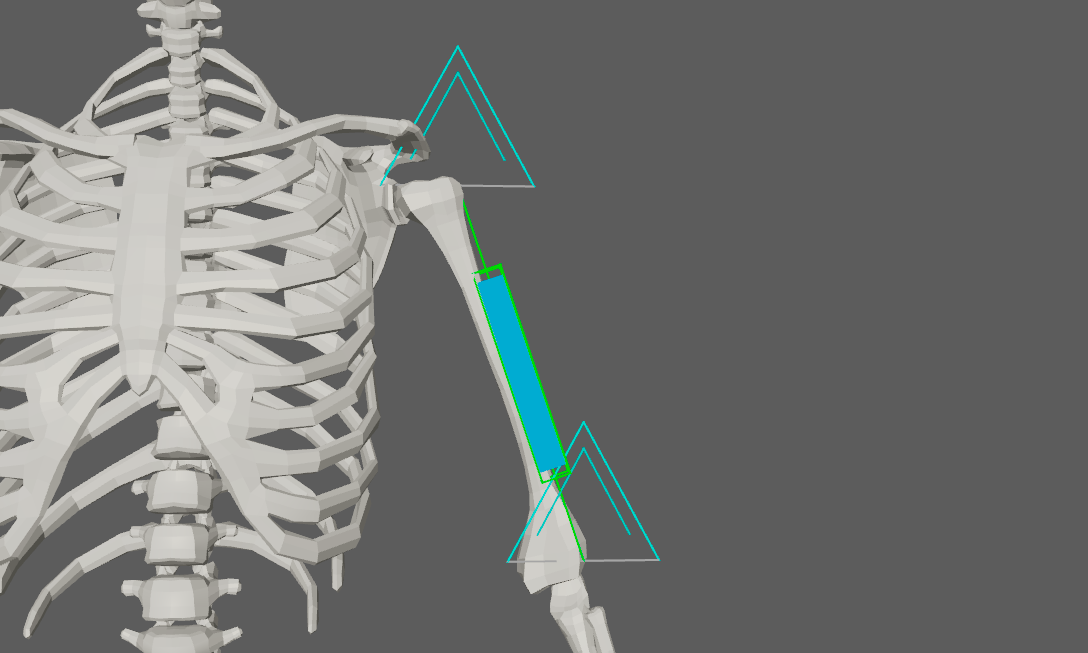¶Locators
AdonisFX Locators are visualisers that are meant for visualising and measuring transform nodes which provide valuable input information for setting up the deformers. They can visualise information representing position, distance, or angle as well as velocities or accelerations represented via colouring when used in combination with Sensors.
¶AdnLocatorPosition
AdnLocatorPosition is the locator for visualising the position of a single transform node. When connected to its corresponding AdnSensorPosition, velocity or acceleration can be visualised with a colouring code blue-to-red.
¶How To Use
An AdnLocatorPosition will only visualise the information of the transform node to which it is applied. To be able to read, process and visualise information like the velocity or acceleration an AdnSensorPosition has to be applied.
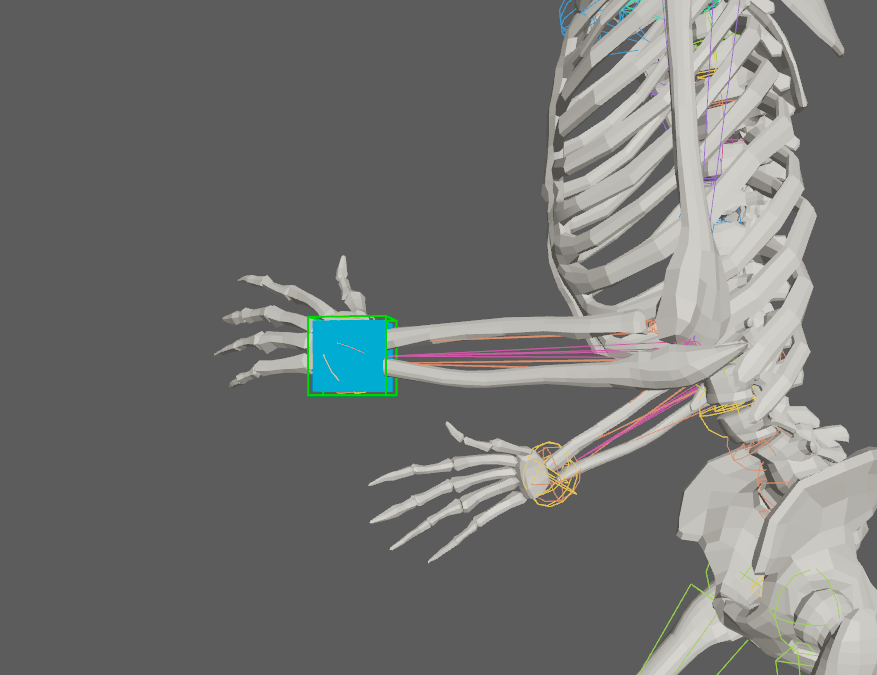
Only one transform will be required to create the AdnLocatorPosition. The creation process is the following:
- Select a transform node in the scene.
- Press the
 button in the AdonisFX shelf or press Position in the AdonisFX menu, under the Locators submenu. If the shelf button is double-clicked or the option box in the menu is selected a window will be displayed where a custom name and initial attribute values can be set.
button in the AdonisFX shelf or press Position in the AdonisFX menu, under the Locators submenu. If the shelf button is double-clicked or the option box in the menu is selected a window will be displayed where a custom name and initial attribute values can be set. - The AdnLocatorPosition is created and ready to be used.
¶Attributes
Input
| Name | Type | Default | Animatable | Description |
|---|---|---|---|---|
| Position | Float3 | {0.0, 0.0, 0.0} | ✓ | Current transform node position. |
Activation Values
| Name | Type | Default | Animatable | Description |
|---|---|---|---|---|
| Velocity | Float | 0.0 | ✓ | Magnitude of the velocity of the transform node. |
| Acceleration | Float | 0.0 | ✓ | Magnitude of the acceleration of the transform node. |
Draw
| Name | Type | Default | Animatable | Description |
|---|---|---|---|---|
| Scale | Float | 1.0 | ✓ | Sets the scaling factor applied to the position locator visualiser. Has a range of [0.0, 10.0]. The upper limit is soft, higher values can be used. |
| Draw Output | Enumerator | Velocity | ✓ | Selects the property of the locator to be visualised on the locator visualiser.
|
¶AdnLocatorDistance
AdnLocatorDistance is the locator for visualising the distance between two transform nodes. When connected to its corresponding AdnSensorDistance, distance, velocity or acceleration can be visualised with a colouring code blue-to-red.
¶How To Use
An AdnLocatorDistance will only visualise the information of the distance between two transform nodes to which it is applied. To be able to read, process and visualise information like the distance magnitude, velocity or acceleration an AdnSensorDistance has to be applied.
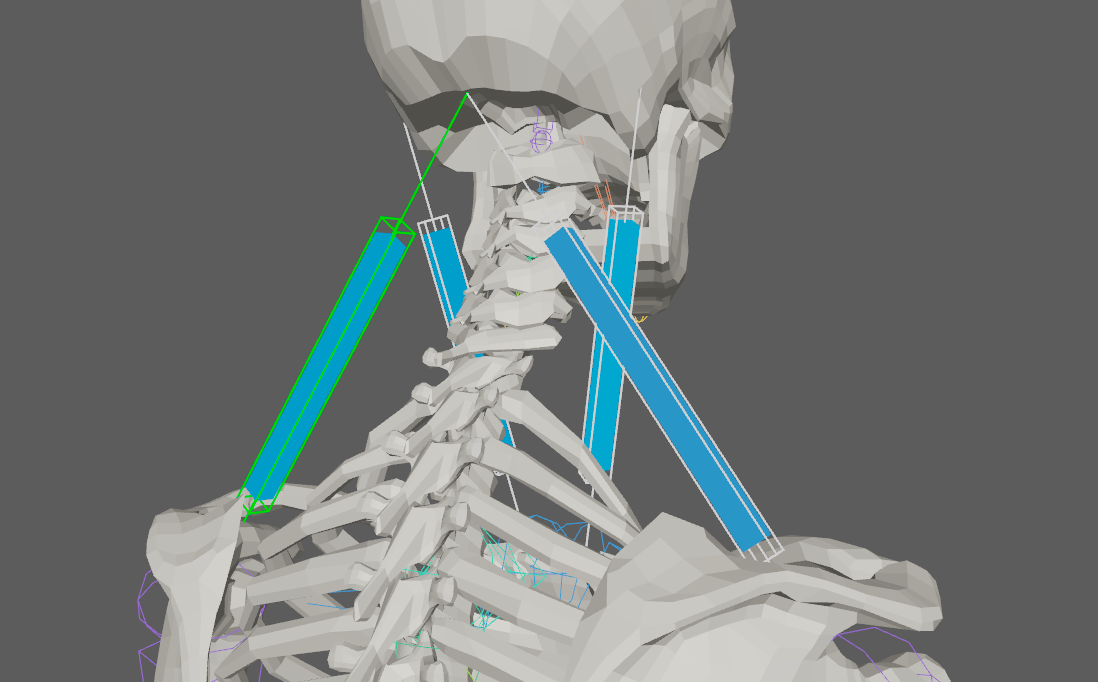
Two transform nodes will be required to create an AdnLocatorDistance representing each extremity. The creation process is the following:
- Select two transform nodes in the scene.
- Press the
 button in the AdonisFX shelf or press Distance in the AdonisFX menu, under the Locators submenu. If the shelf button is double-clicked or the option box in the menu is selected a window will be displayed where a custom name and initial attribute values can be set.
button in the AdonisFX shelf or press Distance in the AdonisFX menu, under the Locators submenu. If the shelf button is double-clicked or the option box in the menu is selected a window will be displayed where a custom name and initial attribute values can be set. - The AdnLocatorDistance is created and ready to be used.
¶Attributes
Input
| Name | Type | Default | Animatable | Description |
|---|---|---|---|---|
| Start Position | Float3 | {0.0, 0.0, 0.0} | ✓ | Start transform node position. |
| End Position | Float3 | {0.0, 0.0, 0.0} | ✓ | End transform node position. |
Activation Values
| Name | Type | Default | Animatable | Description |
|---|---|---|---|---|
| Distance | Float | 0.0 | ✓ | Magnitude of the distance between the transform nodes. |
| Velocity | Float | 0.0 | ✓ | Magnitude of the velocity between the transform nodes. |
| Acceleration | Float | 0.0 | ✓ | Magnitude of the acceleration between the transform nodes. |
Draw
| Name | Type | Default | Animatable | Description |
|---|---|---|---|---|
| Scale | Float | 1.0 | ✓ | Sets the scaling factor applied to the distance locator visualiser. Has a range of [0.0, 10.0]. The upper limit is soft, higher values can be used. |
| Draw Output | Enumerator | Distance | ✓ | Selects the property of the locator to be visualised on the locator visualiser.
|
¶AdnLocatorRotation
AdnLocatorRotation is the locator for visualising the angle between three transform nodes. When connected to its corresponding AdnSensorRotation, angle, angular velocity or angular acceleration can be visualised with a colouring code blue-to-red.
¶How To Use
An AdnLocatorRotation will only visualise the information of the connections and angle between the three transform nodes. To be able to read, process and visualise information like the angle, angular velocity or angular acceleration an AdnSensorRotation has to be applied.
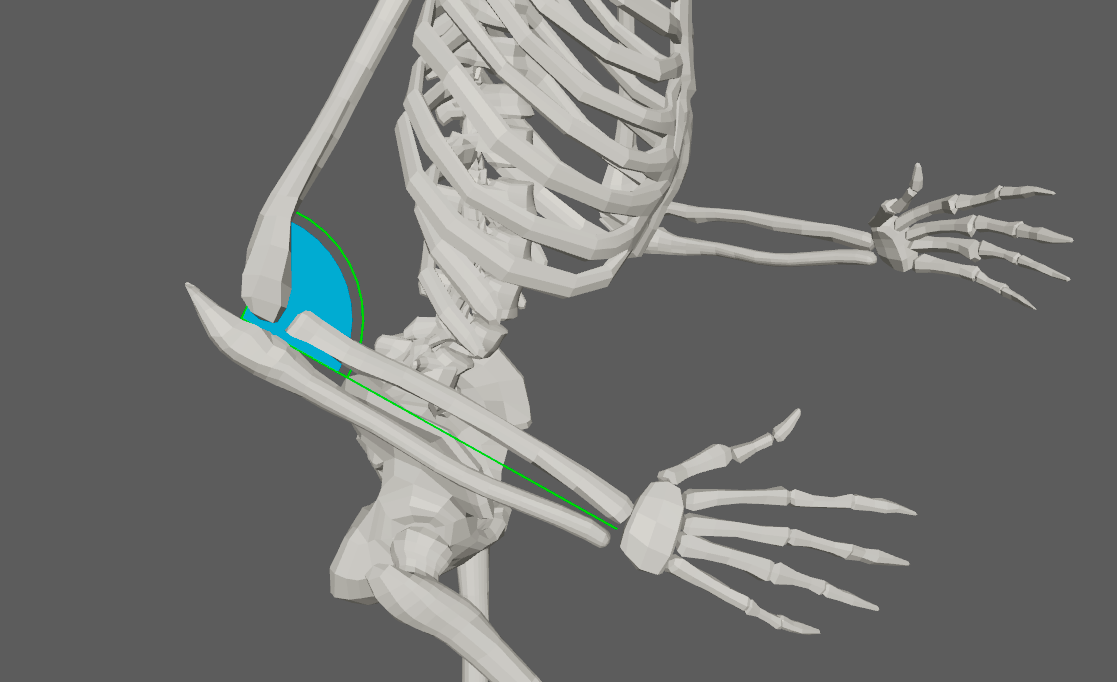
Three transform nodes will be required to create the AdnLocatorRotation. The creation process is the following:
- Select three transform objects in the scene. The order in which the objects are selected is relevant, as the created angle will have the following arrangement:
- First selected object: Start point of the angle.
- Second selected object: Middle point of the angle.
- Third selected object: End point of the angle.
- Press the
 button in the AdonisFX shelf or press Rotation in the AdonisFX menu, under the Locators submenu. If the shelf button is double-clicked or the option box in the menu is selected a window will be displayed where a custom name and initial attribute values can be set.
button in the AdonisFX shelf or press Rotation in the AdonisFX menu, under the Locators submenu. If the shelf button is double-clicked or the option box in the menu is selected a window will be displayed where a custom name and initial attribute values can be set. - The AdnLocatorRotation is created and ready to be used.
¶Attributes
Input
| Name | Type | Default | Animatable | Description |
|---|---|---|---|---|
| Start Position | Float3 | {0.0, 0.0, 0.0} | ✓ | Start transform node position. |
| Mid Position | Float3 | {0.0, 0.0, 0.0} | ✓ | Mid transform node position. |
| End Position | Float3 | {0.0, 0.0, 0.0} | ✓ | End transform node position. |
Activation Values
| Name | Type | Default | Animatable | Description |
|---|---|---|---|---|
| Angle | Float | 0.0 | ✓ | Magnitude of the angle between the three transform nodes. |
| Velocity | Float | 0.0 | ✓ | Magnitude of the angular velocity between the three transform nodes. |
| Acceleration | Float | 0.0 | ✓ | Magnitude of the angular acceleration between the three transform nodes. |
Draw
| Name | Type | Default | Animatable | Description |
|---|---|---|---|---|
| Scale | Float | 1.0 | ✓ | Sets the scaling factor applied to the rotation locator visualiser. Has a range of [0.0, 10.0]. The upper limit is soft, higher values can be used. |
| Draw Output | Enumerator | Angle | ✓ | Selects the property of the locator to be visualised on the locator visualiser.
|
¶AdnLocator
The AdnLocator is an native alternative to Maya locators. This locator can be used to visualise any kind of scene element with a transform node. For example they can be used as inputs to other AdonisFX locators presented in this page.
¶How To Use
To create an AdnLocator just click on the  button in the AdonisFX shelf. The locator will be created at the origin of your scene.
button in the AdonisFX shelf. The locator will be created at the origin of your scene.