¶Nuke
¶Running Shift in Nuke
Shift provides a nshift utility script to properly bind the Shift UI to Nuke. In order to run and open Shift in Nuke, execute the following code block inside the Nuke Python Script Editor:
import sys
sys.path.append("<path_to_the_shift_installation_folder>")
sys.path.append("<path_to_the_shift_installation_folder>/shift/thirdparty/python/Lib/site-packages")
from shift.tools import nshift
nshift.show()
¶Shift installation in Nuke
To install Shift and open it through a menu entry within Nuke, it is required to set up Shift in the environment or in the user init.py Python files from Nuke. Shift can be added to the user init.py file from Nuke's preference folder (
¶Init File and Environment requirements
You can add these requirements to your environment before opening Nuke:
PYTHONPATH=%PYTHONPATH%;"<path_to_the_shift_installation_folder>"
PYTHONPATH=%PYTHONPATH%;"<path_to_the_shift_installation_folder>/shift/thirdparty/python/Lib/site-packages"
NUKE_PATH="<path_to_the_shift_installation_folder>/shift/NukeTools/startup";%NUKE_PATH%
Or you can add them to the init.py file to source Shift in Nuke batch and interactive modes. To achieve this, it is only required to add the Shift installation path to the Python sys.path.
import nuke
try:
import shift
except:
import sys
sys.path.append("<path_to_the_shift_installation_folder>")
sys.path.append("<path_to_the_shift_installation_folder>/shift/thirdparty/python/Lib/site-packages")
nuke.pluginAddPath("<path_to_the_shift_installation_folder>/shift/NukeTools/startup")
If the paths are added at the system level or before opening Nuke, then this configuration step will not be required.
¶Shift in Nuke
When requirements are added, a Shift menu entry will appear in both the toolbar and top menu in Nuke.
This entry will contain the access to open the Shift UI and to create a ShiftWorkflow Node.
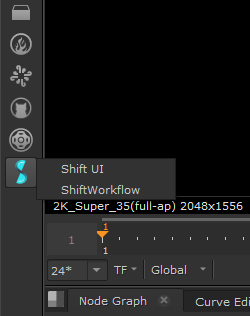

You can create ShiftWorkflow nodes by using the tab key in the node graph as well.

¶ShiftWorkflow Node (Beta)
The Shift plugin for Nuke includes a node to execute a Shift workflow within Nuke's node graph.
In the Shiftworkflow node, a Shift workflow can be selected to load it into the node. This will automatically generate the required input and output knobs and connections, if the auto plugs option is enabled.
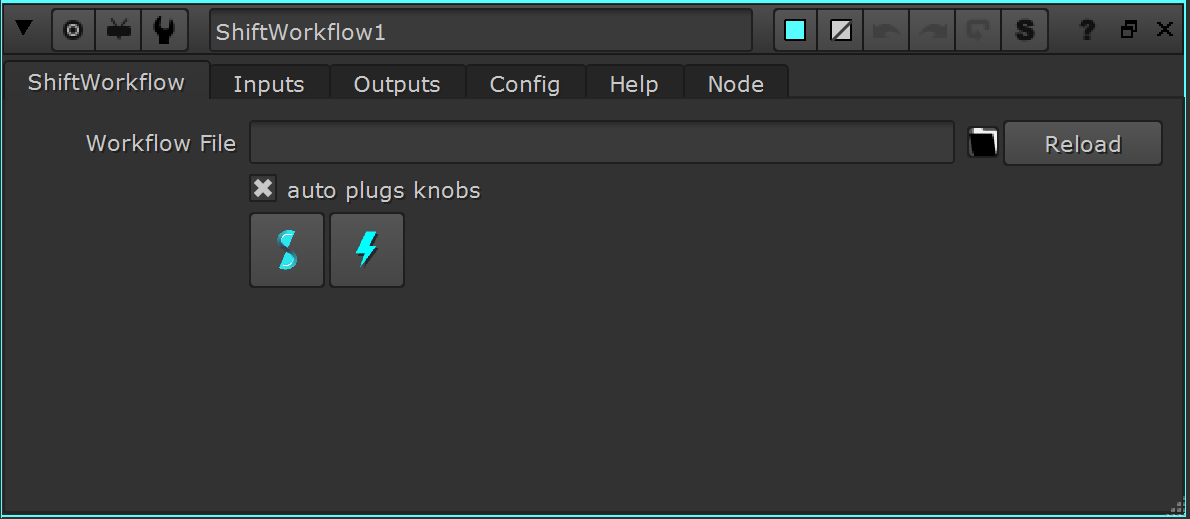
You can use relative paths if you use the SHIFT_PATH_WORKFLOWS environment variable.
¶External Dependencies
In order to work with image data using the ShiftWorkflow node for Nuke, the following Python modules are needed:
¶Shift Plugs to Nuke Knobs/Inputs
When initialized with a Shift workflow, the node will parse through the Input and Output nodes plugs and automatically populate a set of Nuke knobs in the node UI.
The following table shows the correspondence between Shift Plugs and Nuke knobs or inputs.
| SPlug Type | SPlug Code | Nuke Type | Knob Type | Note |
|---|---|---|---|---|
| Bool | - | Knob | Boolean_Knob | |
| Color | - | Knob | AColor_Knob | |
| Dict | - | Knob | EvalString_Knob | Requires custom implementation |
| Dir | - | Knob | File_Knob | |
| Enumerator | - | Knob | Enumeration_Knob | |
| FileIn | - | Knob | File_Knob | |
| FileOut | - | Knob | File_Knob | |
| Float | - | Knob | Double_Knob | |
| Instance | image* | Input/Output Knob Knob |
- Channel_Knob File_Knob |
Renders/Loads the input/output image like a single image. (Current Frame) |
| Instance | images* | Output Knob Knob |
- File_Knob Float_Knob(Switch selector) |
Used for outputting a list of images that are not temporally correlated. The user will be able to select which one to display with a Switch. |
| Instance | imageSequence* | Input/Output Knob Knob Knob Knob |
- Channel_Knob File_Knob Int_Knob Int_Knob |
Renders/Loads the input/output images like an image sequence rendering the full frame range provided in the knob. |
| Instance | - | Knob | EvalString_Knob | Requires custom implementation |
| Int | - | Knob | Int_Knob | |
| List | points* | Input Knob |
- Bool_knob |
Requires to connect a Tracker node to get the points from. A Knob to active auto inversion of Y coordinate is added. This inversion is useful to make the point coordinates match the image instances coordinates with the (0, 0) at the top left corner. |
| List | - | Knob | EvalString_Knob | Requires custom implementation |
| Object | - | Knob | EvalString_Knob | Requires custom implementation |
| String | - | Knob | EvalString_Knob |
The conversion for certain Shift Plugs to Nuke Knobs will change depending on the Plug naming protocol. Specifically, the shiftWorkflow node plugin for Nuke will identify as "special", plugs that start with the word defined in the
SPlug Codesection of the table above, e.g. "image1", "image2",... or "imageSequenceOriginal", "imageSequenceMasked",...
Image Plugs
The Image plugs represented like inputs or outputs have a file knob where the user can define the path where the image has to be saved. Input images will be saved as temporary files for them to be loaded in Python. Output images will be saved to the designated path, however successive executions will overwrite them on disk if the path is not changed.
¶Node Config
The node configuration has three options:
- autoClean: Automatically removes all temporary renders created for the input once the execution ends.
- backupOutputImage: Makes a backup copy of the output image.
- imageType: Specifies the format used to write and read the inputs and outputs for the workflow. The instance types can be either PIL or np.array. If the workflow expects or returns a different type, it may not work correctly.
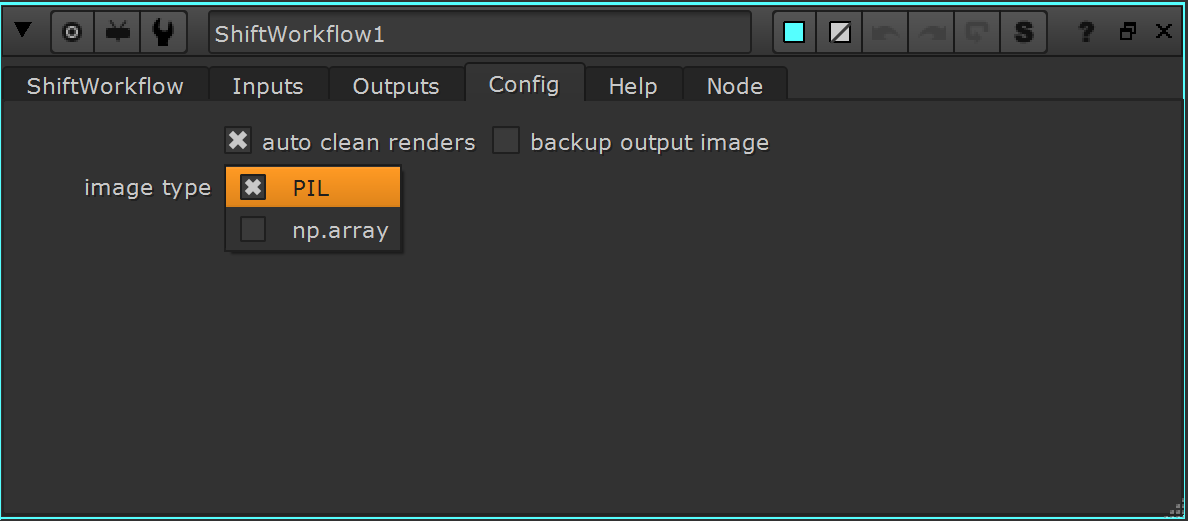
¶Image Colorspace
The ShiftWorkflow node manages the input and output images internally. For input images, a Write node is connected to the image Input, for output images a Read node is created to load the image back in Nuke. By default the correlation of colorspaces and image types is the following:
| Image Type | Default Colorspace | Data Type | File Type |
|---|---|---|---|
| PIL.Image | sRGB | 8-bit uint | png |
| Numpy.Array | Linear (Raw) | 32-bit float | exr |
The colorspace of the input or the output image can be changed in the internal Write nodes and Read nodes of the ShiftWorkflow node if desired. You can also perform conversions inside your Shift workflow to pass from one colorspace to other.
This Nuke node is currently in Beta. Please, take into account that tests are still being performed on this tool and that its behavior may change in the future. If you experience any issues, please contact us at shift.support@inbibo.co.uk .
¶Python Interpreter Setup
In Shift, it is possible to launch the execution of a workflow via an application's Python interpreter with the WorkflowProcess node. To achieve this for Nuke, set the path to its Python interpreter the following environment variables:
SHIFT_PROCESS_NUKE : path to Nuke's Python interpreter (python).
The variable can be set in any environment to be able to execute Shift Workflows in Nuke from standalone or other DCC instances.
¶Catalogs
Shift provides some catalogs with operators specific to work within Nuke. Most of these nodes are found in the CreativeSoftware catalog.






