¶Workflow Execution
The execution of a node in a Shift workflow consists of the evaluation of its internal logic given the node's input data. If the execution completes successfully, the output plugs will be updated with the result and the node will be flagged as clean. All clean nodes will be displayed with a full blue progress bar and will not be recomputed unless they become dirty. The dirty status is set whenever a plug value is modified or the workflow gets saved or manually reset via the Shift UI. Shift will use dirty propagation to identify the nodes affected by the modifications done to a node and flag them to be recomputed.
There are different ways a workflow can be executed, which depend on which nodes will get computed.
¶ Execute All
Execute All
The "Execute All" action will compute all the dirty nodes present in the workflow.
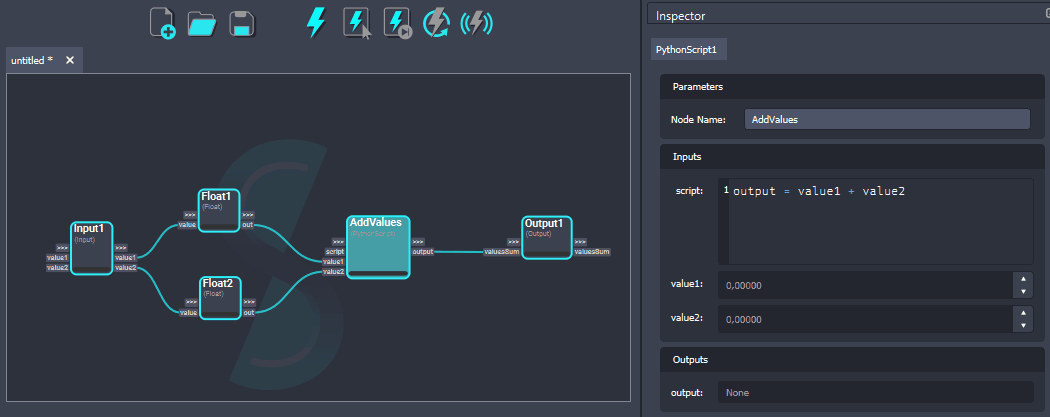
¶ Execute Selected
Execute Selected
The "Execute Selected" action will compute all the selected nodes in the workflow. To do so, Shift will identify the workflow sub-graph required to evaluate the desired nodes and execute it.
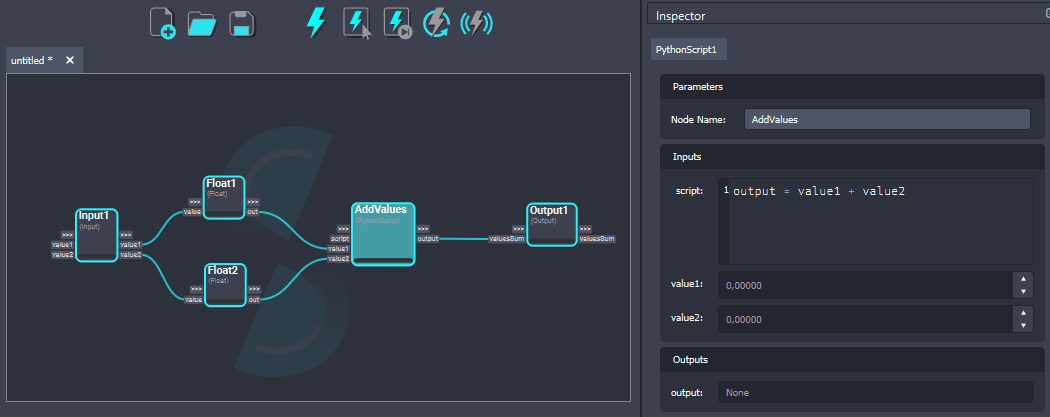
¶ Execute Next
Execute Next
The "Execute Next" action will compute the next dirty node present in the workflow. This allows to execute one node at a time and becomes useful to closely follow and inspect the processing of the workflow.
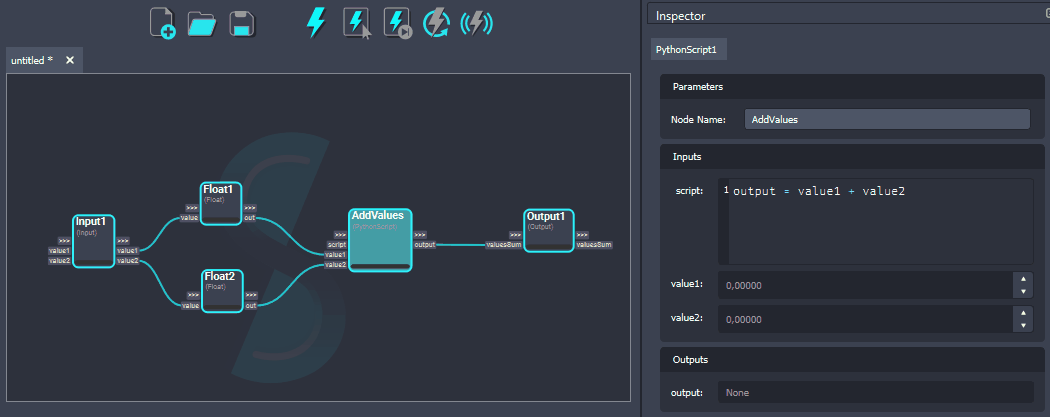
¶ Clear Execution
Clear Execution
The "Clear Execution" action will set all the nodes in the workflow to dirty. All connected inputs and output values will be cleared to their default values. This forces Shift to recompute all nodes the next time the workflow has to be executed.
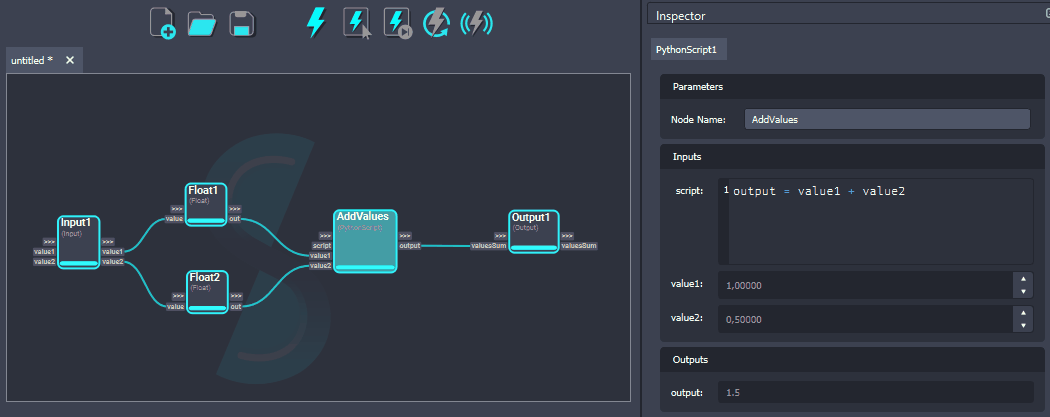
¶ Live Execution
Live Execution
The "Live Execution" action allows to trigger the execution of the whole workflow whenever a change to any node is done. While the "Live Execution" is turned on, the other execution buttons are disabled. To re-enable all the execution buttons, turn Live Execution off.







